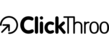Support & Feedback/Using Clickthroo/Using The Landing Page Editor
How Do I Add A Form To My Landing Page?
Dave Bird
posted this on September 06, 2013 12:30
Clickthroo has an in-built form builder that allows you to easily and quickly add forms to your landing pages without the need for any coding skills.
Adding & Editing Your Form With The Editor
To add a form to your landing page, click on the form icon on the left hand side of the landing page editor, and drag it onto your landing page. Forms elements may be resized as you wish and dragged to any location on the page (*Tip - you can drag forms to sit on top of any other landing page layers (including video), which can give great flexibility to your landing page layouts).
You will notice that you can customize any part of your forms appearance by having the form element selected and then changing the layer attributes on the right hand side of the editor. You can also set the form action within this section - this is where you can select what happens after a visitor submits the form. The options are:
Show A Confirmation Message: This allow you to show a confirmation message, which may be edited to include the use of HTML.
Redirect To Your Thank You Page: This option lets you send visitors to a thank you page URL of your choice. (*Tip - you can use Clickthroo to add and split-test your thank you pages. To do this, we recommend adding a segment to your campaign, and using the segment URL as your thank you page).
Post Data To A URL: this will set your form action attribute to the URL you provide and method attribute to POST. Clickthroo will not store this data in any way.
Post Data Via A URL: If you collect form data using URL parameters, this will set your form action to the provided URL and form method attribute to GET.
If you then double-click the form element, you are taken to the form layout page to enable to set the form fields and other options:
Here you can edit the different fields you would like your form to have by clicking on the field elements on the left hand side. Please note that you can re-order any of the selected fields by dragging them into the position you prefer.
You can then set your preferences for each field under 'Field Properties'. Here is a brief explanation of each field property option:
Field Name: This is pre-filled for you, and may be left as the default name unless you are looking to post the data into your own database.
Placeholder Text: If you would like text to appear on the form fields themselves then you can do this by adding 'Placeholder Text'. You can add Placeholder Tex in addiiton to using form labels, or instead of using form labels.
Form Using Labels Form Using Placeholder Text
Pre-set Value: This option allows you to pre-populate a form field with data that will then be submitted with the rest of your form data. You can either add text, or you may add a dynamic tag (as used by the editor), for example, add ing the [city] tag would dynamically enter the city location of the person visiting the page.
Hide Label: This allows you to hide the label on the selected form field.
Required: Selecting this means that visitors to your page have to enter a value in the selected field in order to submit the form (rather than leaving it blank).
Hidden Field: You are also able to add hidden fields to your forms. These are fields that are invisible to your visitors but that allow you to tag form submissions with any data you wish to be submitted with the other form data.
Tracking Options
Clickthroo allows you to track form submissions and to assign a value for each submission.
To assign a value to your forms, click on the 'Tracking Options' button:
Then, in the popup window click 'Add New', and enter the value you wish to use.
You can then select the form conversion profile from the dropdown menu when you return to the form layout screen.
What Happens To My Form Data?
You can access the data from form submissions by clicking the 'Form Data' tab on the Campaign Overview screen for each campaign. In addition, you can have each form submission emailed to multiple recipients by visiting the 'Form Data' page and changing the 'New Lead Notification' settings.
Form Submission Reporting
To access the reporting for your form submissions, go the reporting section for your campaign and then select the 'Form Submissions Report' under 'Report Types'. This will give you a breakdown of the performance of each form relating to the campaign, along with conversion data.